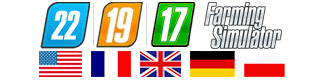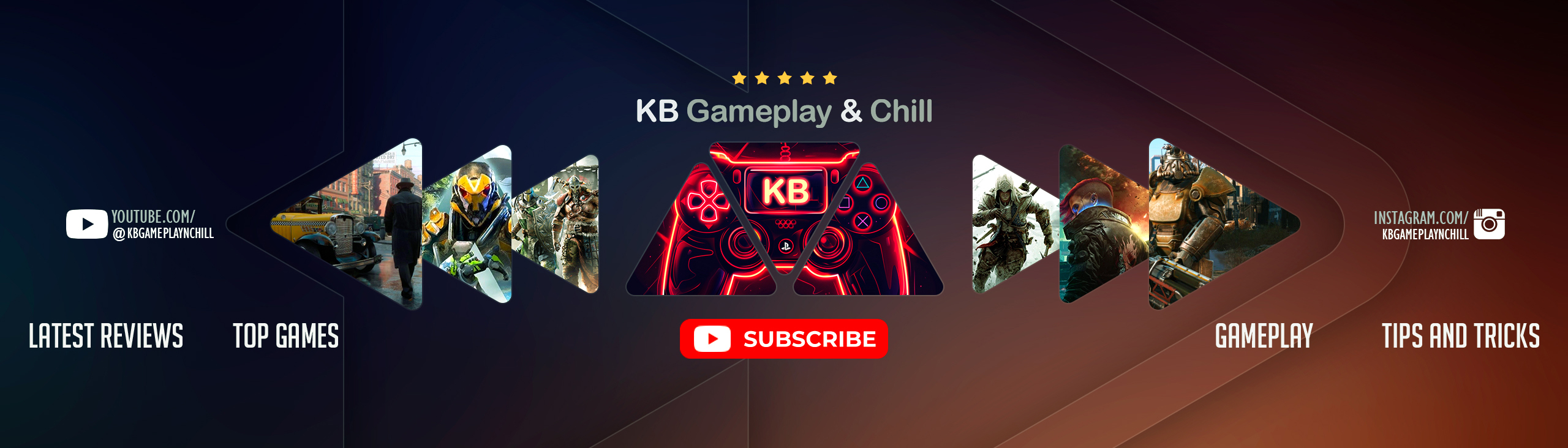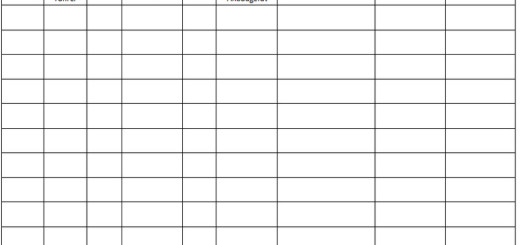Tutorial Scripts Material MultiFruitForMaps V 1.0 for FS 2015
Tutorial / material / script package
Installation of Multi Fruit and fillPlane new textures in Maps
I’m not as great tutorial author known, but since the installation of new crop varieties and textures for Fillplanes is apparently not so obvious amortized from the MIG-Celle v0.94 as I had hoped a brief (!) Summary for experienced (!) Mapper. In addition, the necessary files are included.
In other words: who does not know how to have installed in LS13 Multi Fruit, for this tutorial is not intended. Does this only covers the points that have to be observed in LS15.
Fruit installation example oats (oat):
The installation of the foliage-layer takes place in principle as in the LS13. There are a few minor differences / changes, so I recommend the adoption of a standard fruit from the SampleModMap.
Registering new type of fruit is done similarly as in the LS13, but new parameters have been added. The old scripts from LS13 this does not work properly! Yes, at first glance, it looks like they would do it. No, you will not be happy this way!
The MIG-Celle v0.94 and this is why Tut in a completely new script of fruit registry. The …
additionalFruitTypes.lua – Installation
This script is embedded bit unconventional for various reasons. In the .lua your map – for most it will be the SampleModMap.lua – it fits in: new () function before the line that begins with … local self = following:
local additionalFruitTypesPath = Utils.getFilename (‘additionalFruitTypes.lua’ base directory);
print (“loading AdditionalFruitTypes”)
if fileExists (additionalFruitTypesPath) then
source (additionalFruitTypesPath);
AdditionalFruitTypes: run (base directory);
else
print (“AdditionalFruitTypes.lua not found!”)
additionalFruitTypes.lua – Configuration
The configuration of the new fruit varieties takes place in the modDesc.xml. Here it adds the following, and adjusts the parameters according to your preference:
As you can see, these are a few parameters more than you’re used to. This is due to two things: First, Giants has added a handful of new parameters (massPerLiter and more HUD graphics), which is also the old fruit-scripts can spin. On the other hand additionalFruitTypes.lua done the same and the Sign of the swath, the correct entries in the wagons and the (in LS15 new) administration for the ball models. A true all-in-one package so. Small note: fruitMapColor is specified in RGB 0..255 and not of 0..1.
additionalFruitTypes.lua – HUD graphics
By entering hudDirectory = “fruitHuds /” you give to the directory where the HUD graphics are for fillType icons. These are needed in two versions: 256×256 pixels with the file name hud_fruit_oat.dds and 64×64 pixels hud_fruit_oat_small.dds. If windrows are installed here again the same thing in Green: hud_fruit_oat_windrow.dds and hud_fruit_oat_windrow_small.dds. For your fruit places you would of course be replaced by the corresponding fruit the “oat”.
Textures in the material Holder
The great secret that has still not got round by the great support of Giants nearly three months after the release of the most mappers: textures for fillPlanes and parti clean Imation is neither stored in the vehicles still stored in the fruit or Filltyperegistrierung somewhere. They are registered in the map as onCreate objects with Fillable.onCreateFillMaterial ().
That sounds terribly complicated first, but is practically easy. This tutorial is supplied with two material Holder for fillPlanes and parti clean Imation. That you can take it as a template to fit the textures at will, and only changes the user attribute to match the fillType.
The adjusted material holder you imported then only in your map and places them somewhere where they will not bother you. The rest is done by the onCreate callback.
This then is also an end to white fillPlanes or the default-wheat-Tex no matter what.
Credits:
additionalFruitTypes.lua: JakobT+upsidedown
Materialholder: Giants/Eribus/upsidedown
Foliages: Eribus
How to install mods
Farming Simulator 15 game is an agricultural game that gives you an opportunity to grow vegetables, take care of animals and buy or repair Cars, Combines, Tractors or other vehicles.
In FS 2015 it’s easy to install mods. You just need to download mod from www.farming2015mods.com. Upload to your game folder. After that you need to activate the mods you want to use.